Keyboard Templates
<< Visual Options | IBExpert | General Templates >>
The Keyboard Templates menu item can be found in the IBExpert Options menu. It can be used to customize and standardize typing abbreviations for frequently used typical statements, thus increasing efficiency.
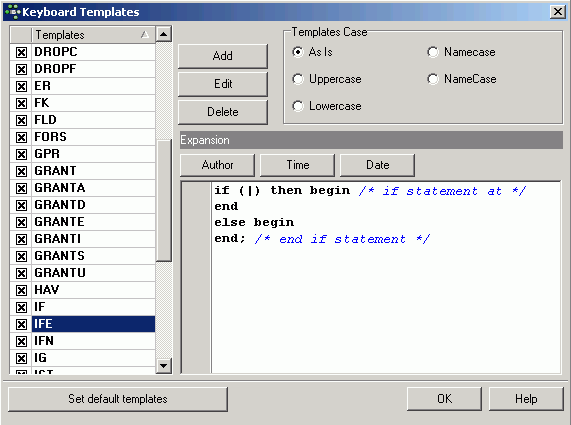
For example scroll down to IFE. The full phrase can be viewed and, if needed, altered as wished in the Expansion panel. The pipe, |, (vertical bar) indicates the cursor position, where the text is to be inserted in the SQL Editor. Further template control characters include # which will be replaced by the clipboard content; if there is a table/view name in the clipboard the part between ~{ and } will be repeated for each table/view field, # between ~{ and } will be replaced with a field name. ^ can be used when it is necessary to delete the last character (for example, an excess colon following the last field name).
After confirming any alterations go back to the SQL Editor's Edit page, type ife and press the space bar. It is automatically expanded to the if ... then ... else ... statement as defined in the keyboard template; the cursor is automatically positioned as specified.
Templates can be added or selected templates edited and deleted as wished. For example, if your tables always have the same basic structure, store the basic code as a template, NEWTAB:
create table test1 (id bigint not null primary key,
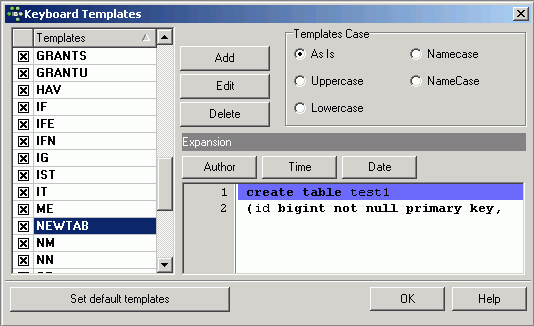
Templates that are not currently in use can be simply deactivated (instead of deleted), by clicking on the flagged checkbox to the left of the template name. To reactivate a deactivated template, simply check the box again.
Further attributes such as Templates Case can also be specified in this editor. Available options include As Is, Uppercase, Lowercase, Namecase, and NameCase.
A further feature allows the user to insert author, date and time fields automatically and rapidly, with a simple button click. For example, the abbreviation ME can be specified with the expansion /* #author #date */ (click the Author and Date buttons to insert the fields, add the comment symbols, done!). This results in a simple documentation comment at the beginning of all SQLs listing author and date (i.e. /* SYSDBA 08/07/2008 */) simply by typing ME!
back to top of page
<< Visual Options | IBExpert | General Templates >>








